Tesseract OCR Troubleshoot
Tesseract OCR is a tool that helps you extract text from images and convert them into different formats such as PDFs, plain text, and HTML. It can recognize up to 100+ languages and about 37 scripts. The best part is that it’s free and open source and can be trained according to your needs. But, if you have experienced some issues with Tesseract, such as it stopping to work or being unable to find the file in your folder, these methods can help you resolve any major problems.
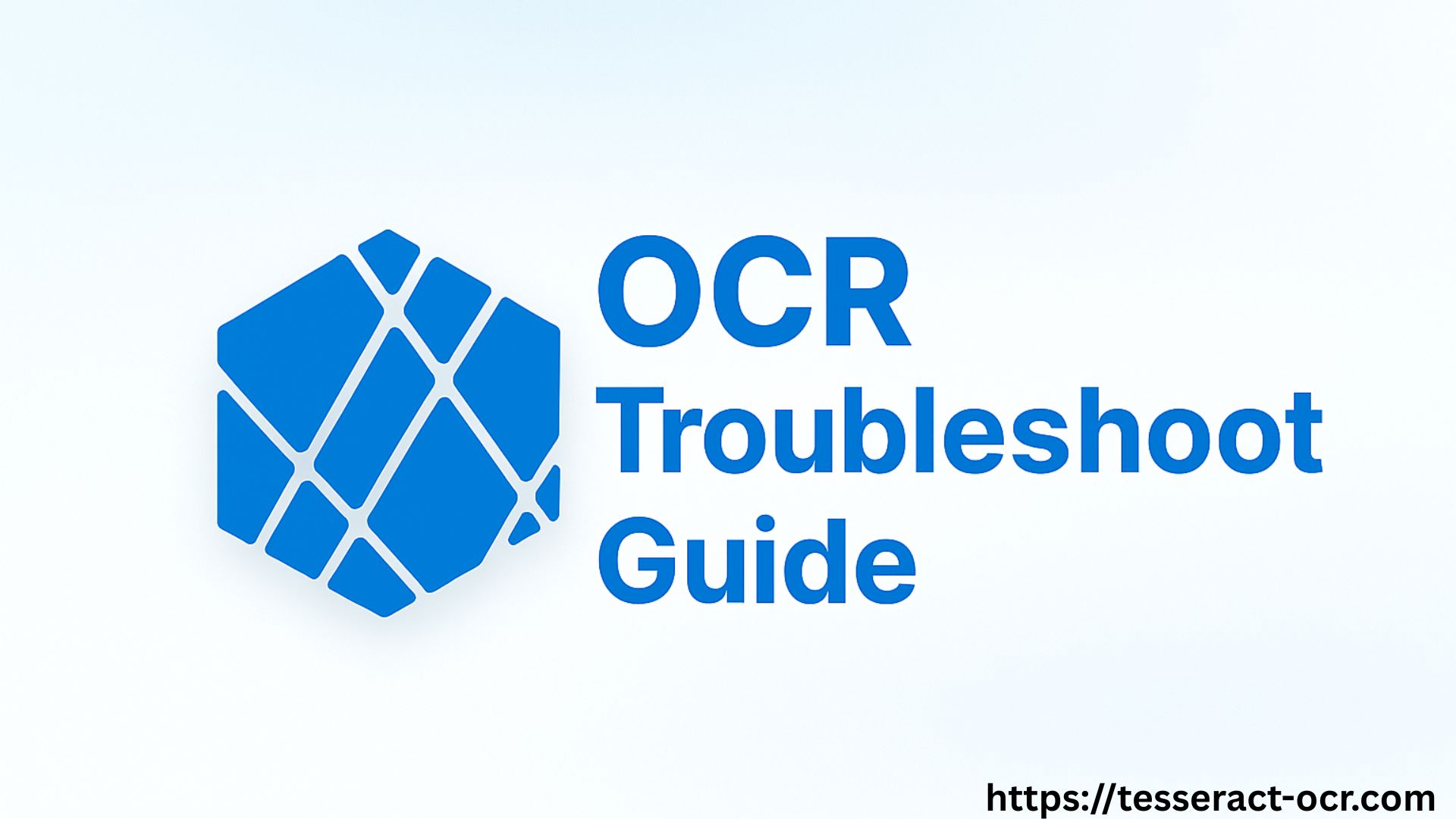
Issue 1: Tesseract OCR Not Working
The way you set up Tesseract on your computer can tell a lot about the issue you’re facing. You need to understand that Tesseract OCR is a standalone program, which is an engine, and the Python pytesseract is just a messenger (wrapper). When the messenger can’t find the engine, it’s an error.
Solution 1: Tesseract is Installed But Not In PATH
- The exe file is in your system but your terminal/command prompt can’t find it.
- Try running: tesseract –version in your terminal.
- If you get command not found then it’s a PATH issue.
- Add the Tesseract bin folder to your system PATH.
Solution 2: Using Pytesseract But Haven’t Configured The Path
- Even if CLI works, Python pytesseract needs to know where the executable file is located.
- Set the executable path in Python: pytesseract.pytesseract.tesseract_cmd = r’path/to/tesseract.exe’
Issue 2: Tesseract Not Found
If you’re getting the Tesseract Not Found error, then there is a chance that the file is not in the executable file on your system.
Solution 1: The OS Should Find the PATH
For Windows: Manually add the Tesseract installation file, for example: C:\Program Files\Tesseract-OCR to your system PATH variable.
For Linux/Ubuntu: Install the core package and the developer libraries: sudo apt install tesseract-ocr libtesseract-dev.
For Python: If the OS works and Python still fails, tell the wrapper the location of the file to pytesseract: import pytesseract
# Use your exact path, ensuring correct slash direction
pytesseract.tesseract_cmd = r’C:/Program Files/Tesseract-OCR/tesseract.exe’.
Issue 3: Tesseract OCR Not Able To Read Text
If the quality of the output is low or there is a layout analysis failure, it means that either the photo you provided was too small or Tesseract failed to identify text. Both issues require solutions such as:
Solution 1: Override Configuration
- Skip the automatic layout analysis and tell Tesseract OCR exactly how to view the image by using the Page Segmentation Mode (PSM flag).
- Use the flag: –psm 7
- The flag will tell Tesseract to treat the image as a single text line. It’ll force the program to believe that the text was there and ignore the faulty layout detection step.
Solution 2: Preprocess The Image
You can use tools like OpenCV to detect the faults in the image. Tesseract OCR should always get the best image quality.
- Resize the image usually by a factor of 3x to meet the 300 DPI minimum required pixel density.
- Apply filters like Gaussian Blur and Median Blur to smooth out the edges and artifacts.
- Use advanced techniques such as Adaptive Thresholding to convert the image to a clean black and white. If the image has shadows or uneven colors, this will fix that.
- Use greyscale to simplify the OCR.
- Reduce or remove any noise in the image.
- Deskew or deblur the image for clarity and accuracy.
Issue 4: Language Data Missing or Not Found
Tesseract needs certain language files called .traineddata for every language it processes. If it’s unable to find these files, it shows an error like: Failed loading language ‘eng’.
Solution: Install Packs And Set The Path
- Make sure the language packs you need like German or French, etc, are installed with the Tesseract engine on your system. On macOS you can do this by using package managers like brew install tesseract-lang.
- To specify language, always tell Tesseract OCR which language to use even if it’s English (-l eng), and for multiple languages, use a plus sign:
Example of recognizing English and Spanish text at the same time
text = pytesseract.image_to_string(Image.open(‘image.png’), lang=’eng+spa’)
- Now, to set the data path, the program needs to know the location of the files and for that, you can choose from:
Option 1 (Python Recommended):
Set the path directly in your code: pytesseract.pytesseract.tesseract_cmd = r’C:\Program Files\Tesseract-OCR\tesseract.exe’
Option 2 (Environment Variable):
Set the TESSDATA_PREFIX environment variable to point to the parent folder of your tessdata directory. Like, for example, if your language files are at: C:\Tesseract-OCR\tessdata set the variable to C:\Tesseract-OCR.
Option 3 (Command Line):
Specify the data path by using the –tessdata-dir parameter while running Tesseract directly.
Issue 5: Poor Layouts And Unusual Fonts
If your document has complex tables, multiple columns, or difficult to read handwriting, then you can get unclear text detection by Tesseract.
Solution: Pre-segment or Train
PSM: Use the –psm flag to help Tesseract understand the image structure. Experiment with different fonts to boost accuracy. For a simple, clean block of text, use –psm 6.
Image Segmentation: For complex documents like tables, cut the image into smaller segments like individual columns or cells and use Tesseract on each piece.
Training (Advanced): For very complex fonts or unique handwriting detection, you have to go through the hard process of training. But Tesseract 4.x and later versions use an LSTM neural network that detects complicated fonts better than the older versions. Always try to fix the image first to avoid the process of training because it’s very complicated and takes a lot of expertise.
Issue 6: Slow Performance On High Volume Scans
While using high-resolution images or processing a large number of documents, it can take longer than usual for Tesseract to deliver results.
Solution: Batch Processing and Resolution Optimization
Batch Processing: Avoid running documents one after another in a line. For a large number of documents, run parallel processing by launching multiple instances of Tesseract at the same time to speed up the process.
Resolution Balance: Tesseract requires 300 DPI for accuracy and clarity, and sometimes running at a higher resolution such as 600 DPI can slow down the process. For best results, you can try 300 DPI, and for small documents or fine details, you may need a high resolution.
Issue 7: Output Contains Garbage Characters and Incorrect Spacing
You might see empty spaces, unwanted punctuation, or inconsistent spacing in the output text.
Solution: Use Configuration Flags And Filters
Control Spacing: If you need to keep all white space exactly as detected, use the configuration flag: tesseract image.png output -c preserve_interword_spaces=1
Noise Reduction: Extra punctuation is caused by excessive noise, like speckles or dots. You can use an image processing library like OpenCV or Pillow to apply a Median Blur filter before running OCR, which helps remove noise that Tesseract might mistake as such.
Other Quick Fixes
Issue 1: Corrupted Installation
- Cause: Files were installed or downloaded incorrectly.
- Solution: Reinstall the Tesseract and the Python wrapper (pytesseract).
Issue 2: Permissions
- Cause: Tesseract can’t read the image or write the output file.
- Solution: Check that your application and Tesseract have read access to the input file and write access to the output file.
Issue 3: Wavy/Curved Texts
- Cause: Severely distorted text or text on a curved surface
- Solution: Tesseract can’t recognize extremely wavy lines or curved text, as it is designed for straight lines.
Issue 4: Resource Constraint
- Cause: Running many processes on large files.
- Solution: Check to see if your system has enough memory and processing power for a large batch or highly detailed images.